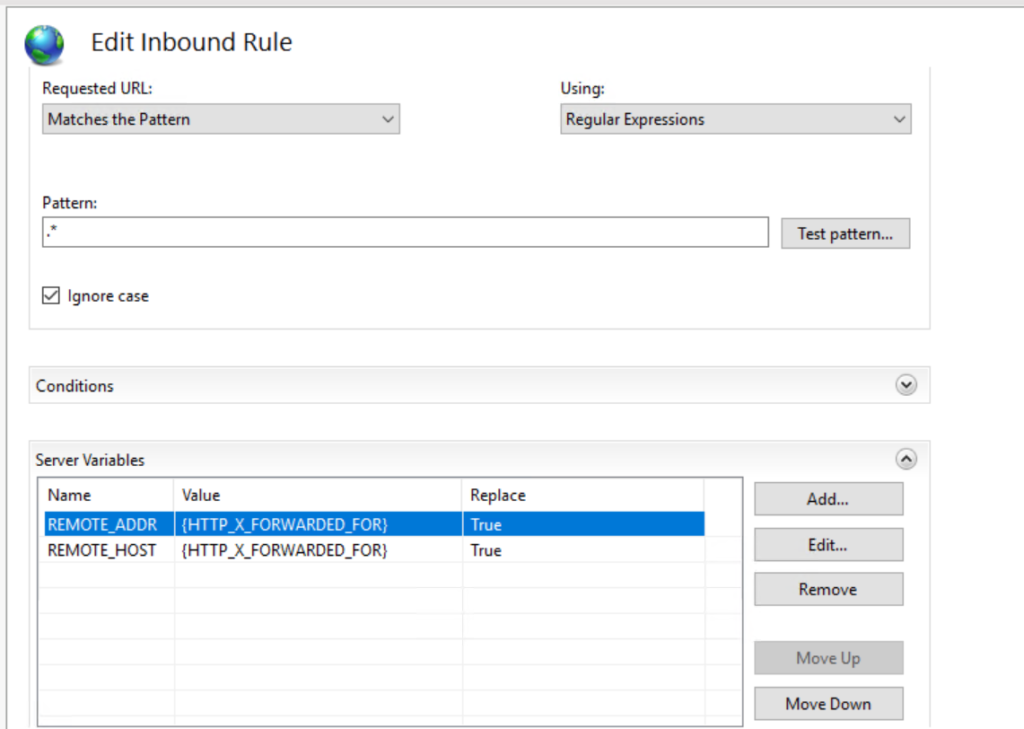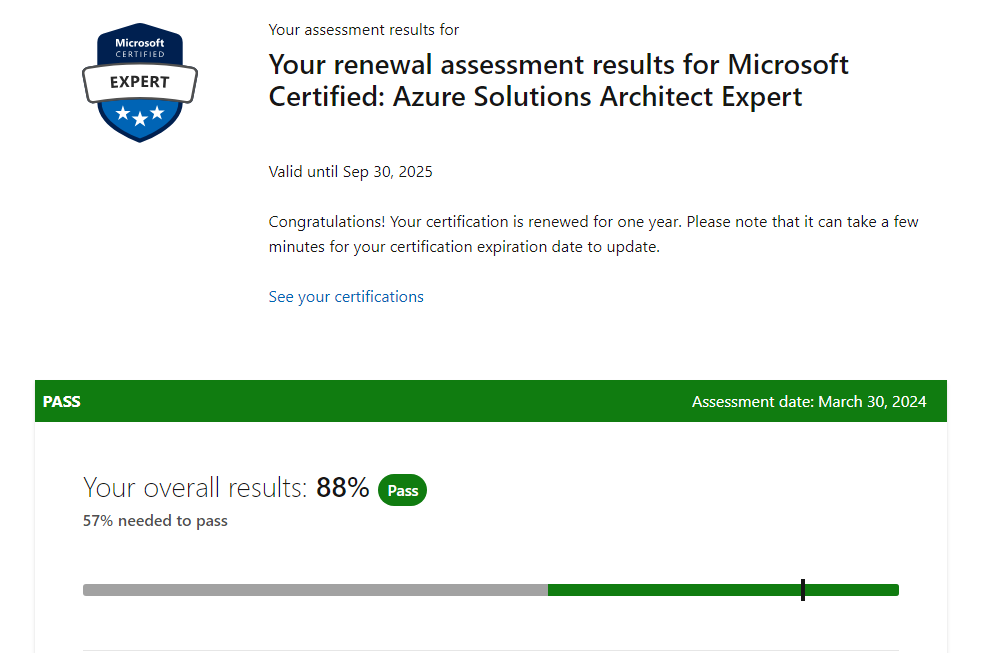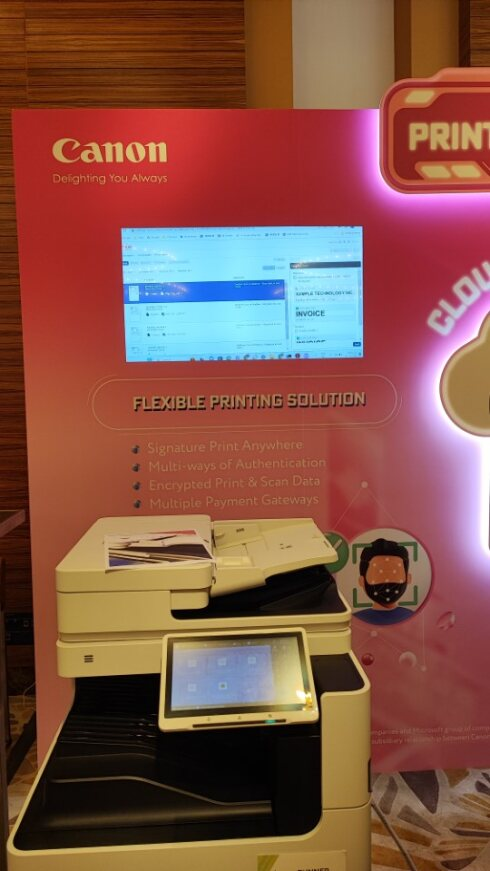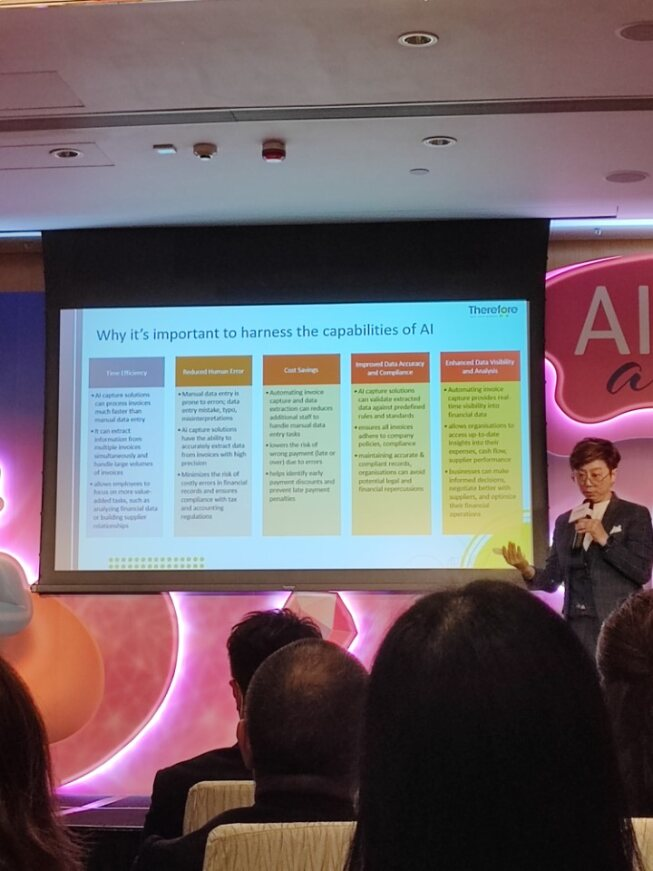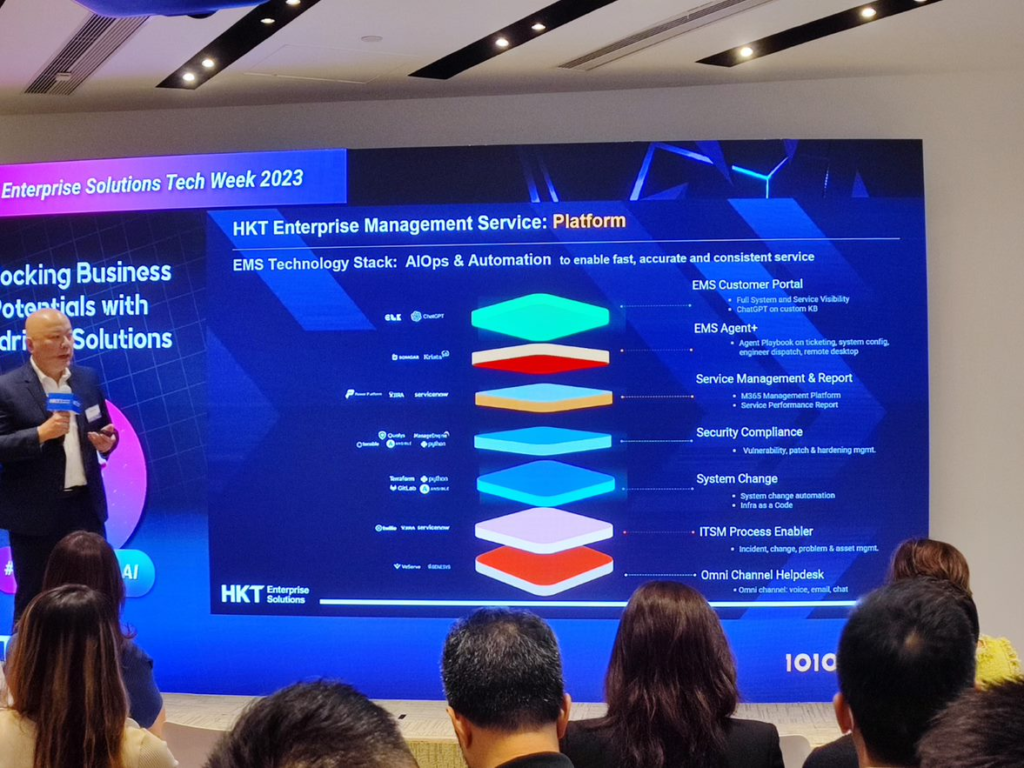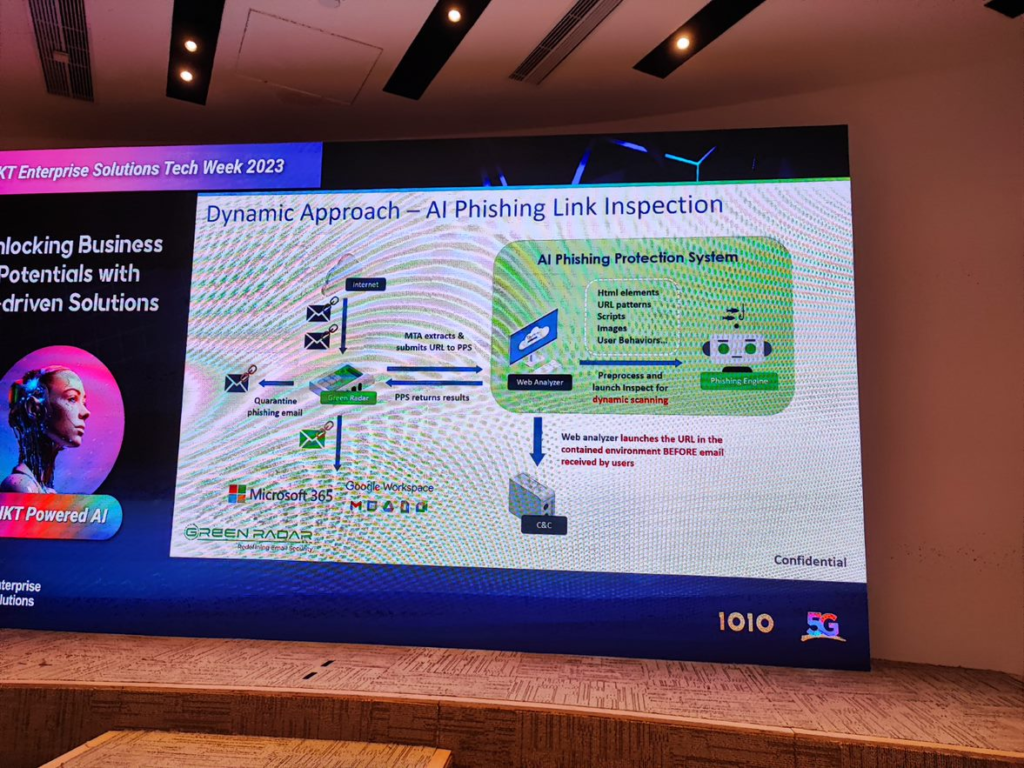It was planned for a while, just have chance to upgrade the home router to support dual WAN with 2.5Gbps ports. I have then applied another provider for broadband service with at least 1Gbps bandwidth.
Cabling is a pretty hard work, the pipe is tiny and need to fit in a lot of fiber and CAT5 cables. Luckily the GPON spitter is just one floor below.

Alright, installation completed, now there are 3 ONT from 3 service provider (HKT, HKBN and HGC) placed at the same location. It proivdes up to 3Gbps bandwidth to my home.
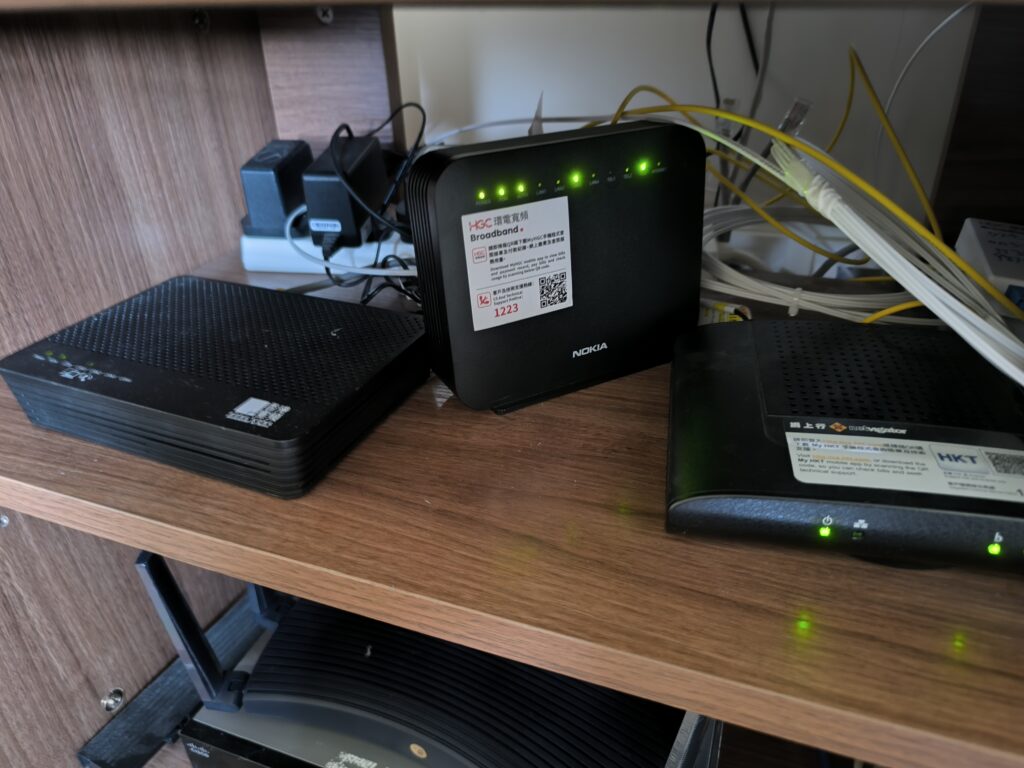
Dual WAN connected with load balancing mode (P.S: Not a link aggregation)
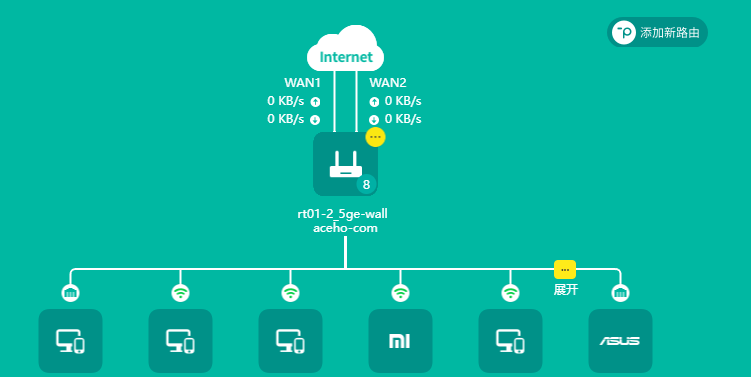
Finally, speed testing! Unfortunately, I yet not have a 2.5Gbps network card but I got a mobile support Wi-Fi 6 (802.11ax) with 160Mhz which can theologically support up to 2401Mbps. With dual WAN connection, the download speed can boost up to around 1550 – 1800 Mbps.